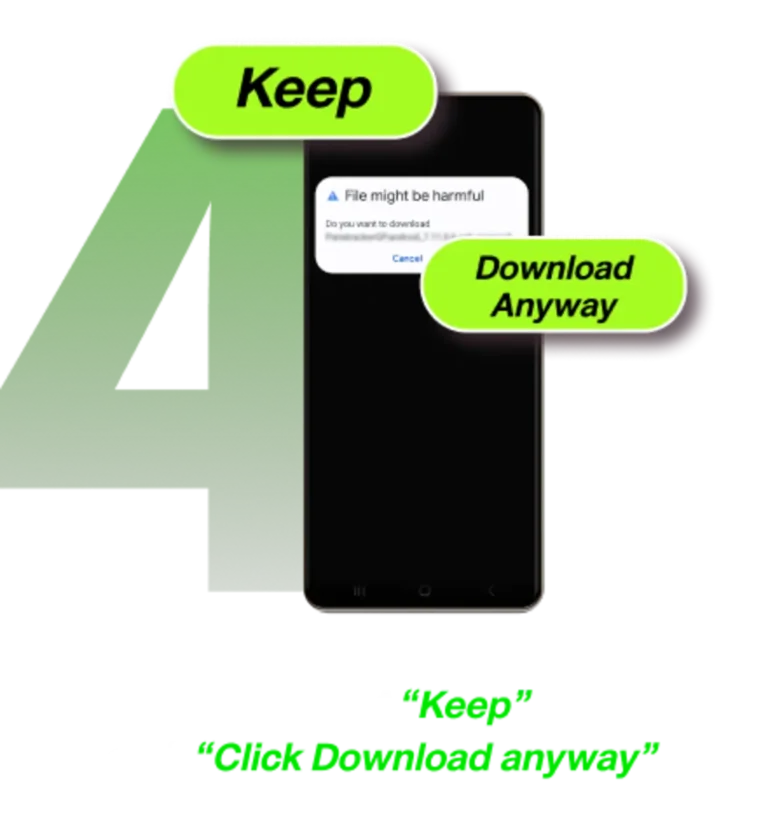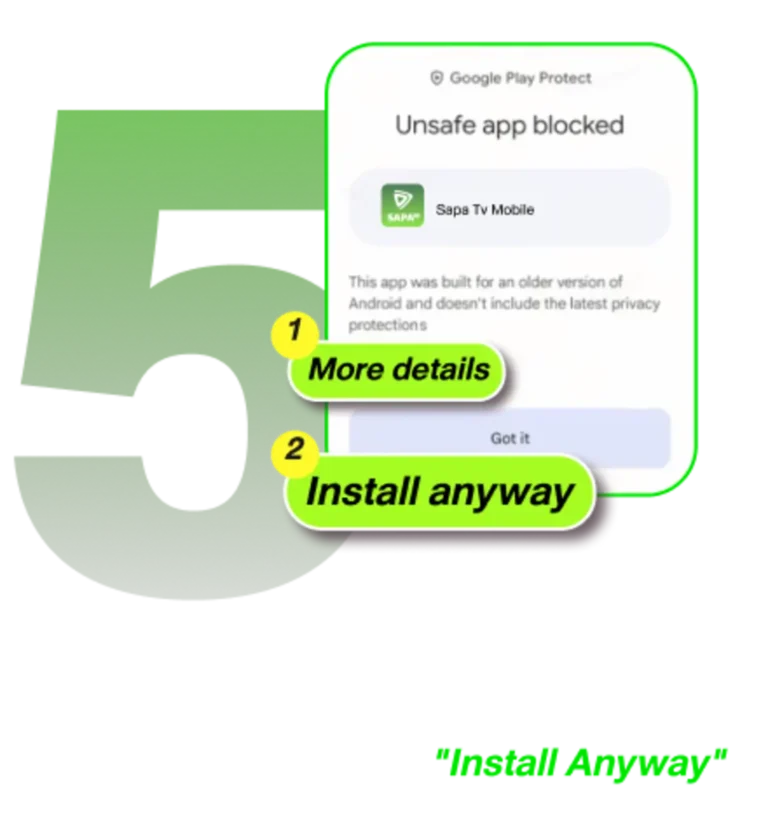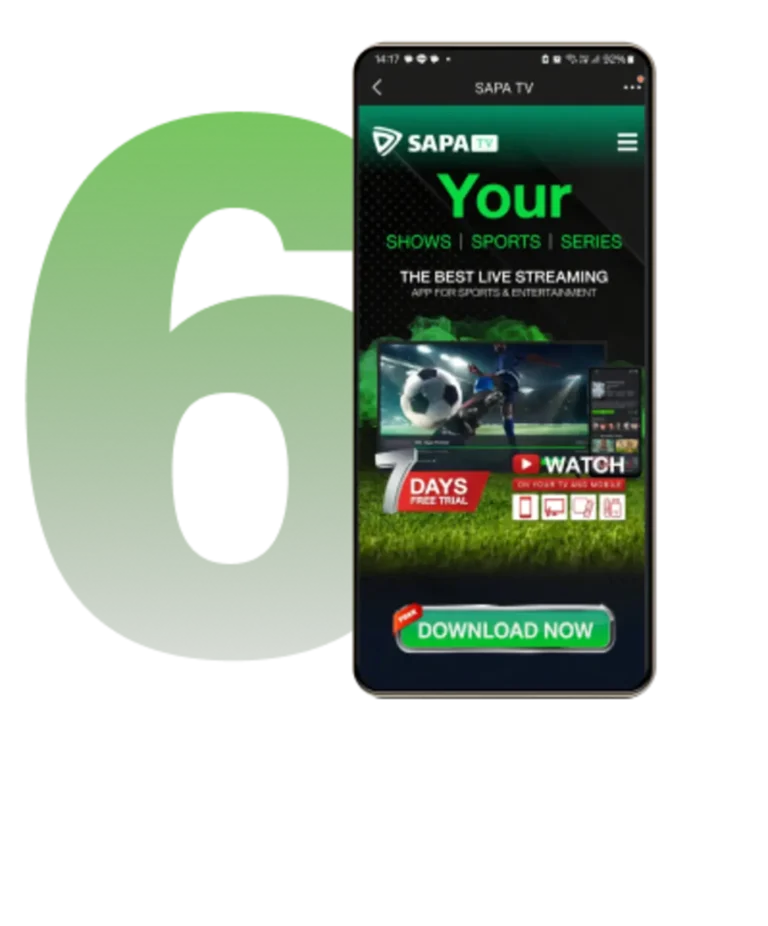What is Sapa TV?
Sapa TV is a streaming application that offers live and on-demand services,available for Android devices,with more than 70,000+ movies & series and 170+ channels,including the best in sports,news,entertainment and etc.
The app is compatible with Android devices:
- Smartphones (Android system version 6.0+)
- TV BOX (Android system version 5.0+)
- Android TV (Android system version 5.0+)
- TV Stick (Android system version 5.0+)
- Projector (Android system version 5.0+)
How do I download and install Sapa TV?
To get started with Sapa TV, follow the installation process outlined below:
Access the Download Link: Please access the following link directly on your mobile’s internet browser:SOURCE ID APK DOWNLOAD LINK
Download Will Begin: Once you access the link, the download of our app will start immediately. Please be patient while the download completes; this may take a few moments depending on your internet speed.
Install the App: After the download is complete,you can find the APK file in your device’s “Downloads” folder and click “Install”
Note:If you see a Goole Security pop-up saying “The app is harmful”,follow these steps to install the app:
- Tap “More details.”
- Tap “Install anyway.”
- Do not tap “Got it” to ensure the app installs successfully.
TV Device:
- Access the play Store and download the app “Downloader by AFTVnews”
- Go to settings>security & restrictions > enable apps from unknown sources.
- Open “Downloader by AFTVnews” and type or 104171 to install the App.
Is there a free trial?
We offer a 7-day free trial for a new device registered, so you can check out our app! To qualify for the trial, you must:
- Use a device that has never installed Sapa TV before.
We offer a 7-day trial period for new users, with no need to bind a credit card. You can fully enjoy our services without any commitment before deciding whether to pay.
Please note that this trial period is only available for devices that have never installed the Sapa TV app. Each device is eligible for one trial period. If you have a mobile phone and a TV, you can get a separate trial period on each device.
How to register or create a Sapa TV account?
You have two registration options, and your account will be accessible regardless of where you register.
Registering within the app:
Go to the Profile page and click the SIGN UP button to access the email / mobile phone registration page.
Enter your valid email address or mobile phone and click the SEND CODE button.
Locate the verification email in your mailbox or message (also check the spam folder).
Enter the 4-digit verification code into the VERIFICATION CODE input field.
Set a password with no fewer than 6 characters.Click the SUBMIT button.
Registering on MS:
Click the SIGN UP button in the top right corner of the homepage to access the email registration page.
Enter your valid email address and click the SEND CODE button.
Locate the verification email in your mailbox (also check the spam folder).
Enter the 4-digit verification code into the VERIFICATION CODE input field.
Set a password with no fewer than 6 characters.
Click the CREATE AN ACCOUNT button.